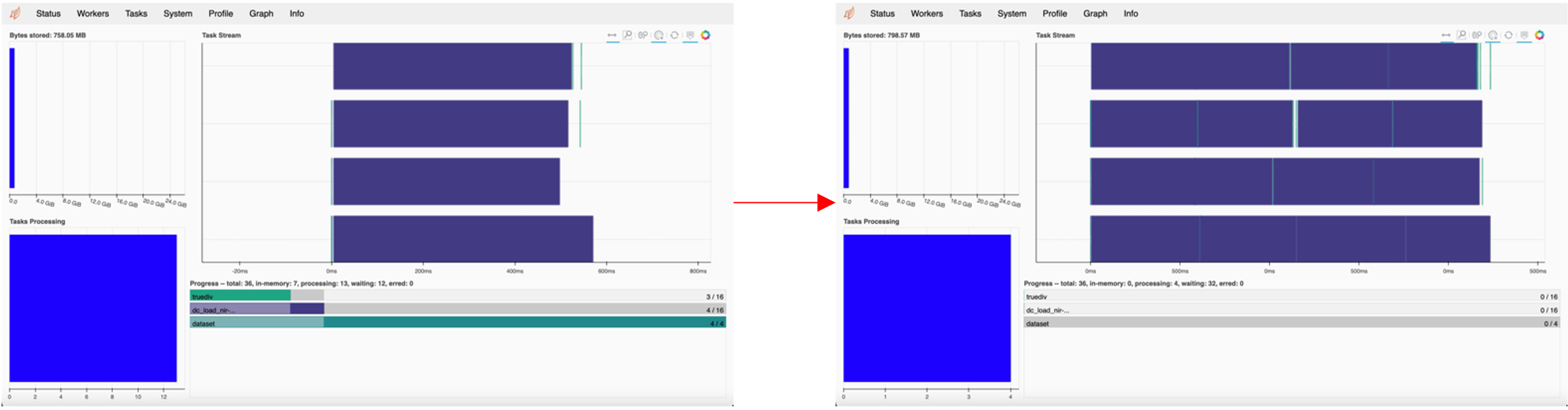Dask Client for Larger Datasets¶
In this section, we will analyse a larger dataset over multiple time-steps. We will use the Dask Client Dashboard to view the status of our computations.
This section draws upon skills from the previous two sections including lazy-loading data, adding multiple tasks using .compute(), and visualise the task graph using .visualise().
Load Packages¶
[3]:
import datacube
import matplotlib.pyplot as plt
from deafrica_tools.dask import create_local_dask_cluster
from deafrica_tools.plotting import rgb, display_map
Connecting to the datacube¶
[4]:
dc = datacube.Datacube(app='Step3')
Create a Dask Cluster¶
[5]:
create_local_dask_cluster()
/usr/local/lib/python3.8/dist-packages/distributed/node.py:151: UserWarning: Port 8787 is already in use.
Perhaps you already have a cluster running?
Hosting the HTTP server on port 42079 instead
warnings.warn(
Client
|
Cluster
|
Returning this will show information about the Client and Cluster. For this exercise we will use the hyperlink to the Dashboard. This link will allow you to view the progress of your computations as they are running.
To view the Dask dashboard and your active notebook at the same time, follow the hyperlink and open in a new window.
Lazy-loading data¶
[6]:
lazy_data = dc.load(product='gm_s2_semiannual',
measurements=['blue','green','red','nir'],
x=(30.1505, 30.4504),
y=(30.0899, 30.3898),
time=('2020-01-01', '2021-12-31'),
dask_chunks={'time':1,'x':1500, 'y':1700})
lazy_data
[6]:
<xarray.Dataset>
Dimensions: (time: 4, y: 3317, x: 2895)
Coordinates:
* time (time) datetime64[ns] 2020-03-31T23:59:59.999999 ... 2021-09...
* y (y) float64 3.702e+06 3.702e+06 ... 3.669e+06 3.669e+06
* x (x) float64 2.909e+06 2.909e+06 ... 2.938e+06 2.938e+06
spatial_ref int32 6933
Data variables:
blue (time, y, x) uint16 dask.array<chunksize=(1, 1700, 1500), meta=np.ndarray>
green (time, y, x) uint16 dask.array<chunksize=(1, 1700, 1500), meta=np.ndarray>
red (time, y, x) uint16 dask.array<chunksize=(1, 1700, 1500), meta=np.ndarray>
nir (time, y, x) uint16 dask.array<chunksize=(1, 1700, 1500), meta=np.ndarray>
Attributes:
crs: EPSG:6933
grid_mapping: spatial_refMultiple tasks using .compute()¶
In this section, you will chain multiple steps together to calculate a new band for the data array. Using the red and nir bands, we will calculate the Normalised Difference Vegetation Index (NDVI).
[11]:
# calcualte NDVI using red and nir bands from array
band_diff = lazy_data.nir - lazy_data.red
band_sum = lazy_data.nir + lazy_data.red
# added ndvi dask array to the lazy_data dataset
lazy_data['ndvi'] = band_diff/ band_sum
# return the dataset
lazy_data
[11]:
<xarray.Dataset>
Dimensions: (time: 4, y: 3317, x: 2895)
Coordinates:
* time (time) datetime64[ns] 2020-03-31T23:59:59.999999 ... 2021-09...
* y (y) float64 3.702e+06 3.702e+06 ... 3.669e+06 3.669e+06
* x (x) float64 2.909e+06 2.909e+06 ... 2.938e+06 2.938e+06
spatial_ref int32 6933
Data variables:
blue (time, y, x) uint16 dask.array<chunksize=(1, 1700, 1500), meta=np.ndarray>
green (time, y, x) uint16 dask.array<chunksize=(1, 1700, 1500), meta=np.ndarray>
red (time, y, x) uint16 dask.array<chunksize=(1, 1700, 1500), meta=np.ndarray>
nir (time, y, x) uint16 dask.array<chunksize=(1, 1700, 1500), meta=np.ndarray>
ndvi (time, y, x) float64 dask.array<chunksize=(1, 1700, 1500), meta=np.ndarray>
Attributes:
crs: EPSG:6933
grid_mapping: spatial_ref[12]:
lazy_data.ndvi.data.visualize()
[12]:

From viewing the task graph, we can now see the NDVI equation taking place across all four time-steps within our two-year time range. Each time-step is signified by a separate database entry at the bottom of the task graph (see single highlighted time-step below).
Viewing the Dashboard while computing¶
Ensure your new window with the Dask Dashboard is visible and run the following cell:
[13]:
lazy_data_ndvi_compute = lazy_data.ndvi.compute()
lazy_data_ndvi_compute
[13]:
<xarray.DataArray 'ndvi' (time: 4, y: 3317, x: 2895)>
array([[[0.06942078, 0.07080692, 0.0696223 , ..., 0.08328466,
0.08114312, 0.08132118],
[0.06951645, 0.0696682 , 0.06692324, ..., 0.08635357,
0.0831899 , 0.07955576],
[0.06737811, 0.06848731, 0.06940029, ..., 0.08616674,
0.08235834, 0.07685342],
...,
[0.38583474, 0.43568613, 0.4921664 , ..., 0.1825495 ,
0.18272629, 0.18238801],
[0.30237789, 0.37975794, 0.45614666, ..., 0.18378126,
0.18577805, 0.18638376],
[0.20758178, 0.28623428, 0.39149965, ..., 0.17947142,
0.18378543, 0.18722567]],
[[0.06175587, 0.06195676, 0.0608138 , ..., 0.07257672,
0.07069745, 0.07147104],
[0.06372657, 0.06219042, 0.05804492, ..., 0.07568556,
0.07152239, 0.06959707],
[0.06023316, 0.05772772, 0.05621204, ..., 0.07639401,
0.07051051, 0.06657224],
...
[0.50187138, 0.51266042, 0.54626763, ..., 0.09506223,
0.09237813, 0.09149278],
[0.3803492 , 0.46448664, 0.5345694 , ..., 0.09328612,
0.09230149, 0.09234264],
[0.2332595 , 0.35116818, 0.48972061, ..., 0.09416427,
0.09450847, 0.0938633 ]],
[[0.06011664, 0.06107649, 0.05899572, ..., 0.06922051,
0.06808663, 0.06809524],
[0.06101091, 0.06024636, 0.05826772, ..., 0.07232165,
0.0690321 , 0.06698507],
[0.05838208, 0.05756208, 0.06089405, ..., 0.07196642,
0.06814041, 0.06525912],
...,
[0.07636253, 0.07974138, 0.08053382, ..., 0.08965897,
0.0869683 , 0.0873734 ],
[0.07742436, 0.07760673, 0.07651878, ..., 0.08991228,
0.08896701, 0.08775236],
[0.07300672, 0.07317073, 0.07252679, ..., 0.09073517,
0.09058855, 0.08816799]]])
Coordinates:
* time (time) datetime64[ns] 2020-03-31T23:59:59.999999 ... 2021-09...
* y (y) float64 3.702e+06 3.702e+06 ... 3.669e+06 3.669e+06
* x (x) float64 2.909e+06 2.909e+06 ... 2.938e+06 2.938e+06
spatial_ref int32 6933Plotting the NDVI timeseries¶
[14]:
lazy_data_ndvi_compute.plot(col='time', col_wrap= 2, cmap='RdYlGn',figsize=(11, 9),vmin=0, vmax=1)
[14]:
<xarray.plot.facetgrid.FacetGrid at 0x7f4d38c3d880>
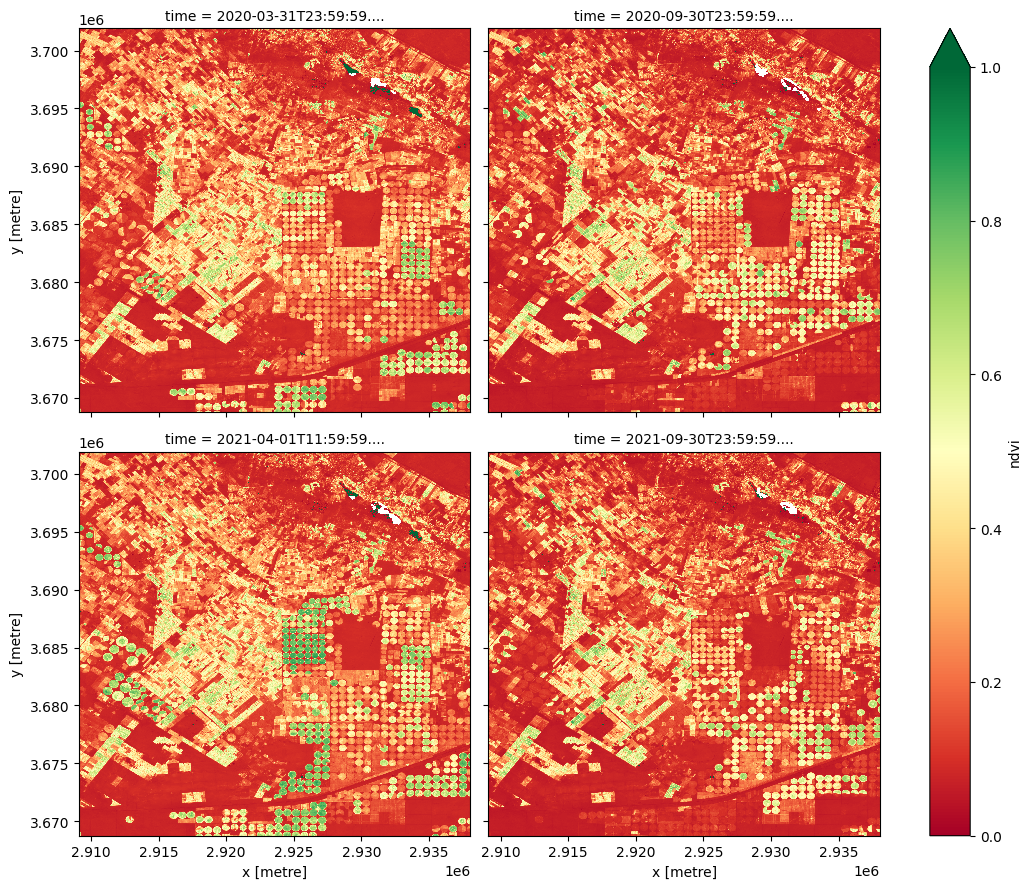
Key Concepts¶
The
create_local_dask_cluster()function takes advantage of multiple CPU cores to speed up computations, known as distributed computingDask dashboard allows us to view the progress of computations as they run in real-time
Further information¶
Dask Client¶
Dask can use multiple computing cores (CPUs) in parallel to speed up computations, known as distributed computing.
The deafrica_tools package provides us with access to support functions within the Dask module, including the create_local_dask_cluster() function, which allows us to take advantage of the multiple CPUs available in the Sandbox.
Dask Dashboard¶
The status tab in the scheduler provides information on the following:
Bytes Stored: cluster memory and memory per worker
Task Processing: tasks being processed by each worker
Task Stream: shows the progress of each individual task across every thread, with each line corresponding to a thread. Each colour corresponds to a type of operation.
Progress: progress of individual computations
The image below shows the task stream and progress bar progressing as the computations run.